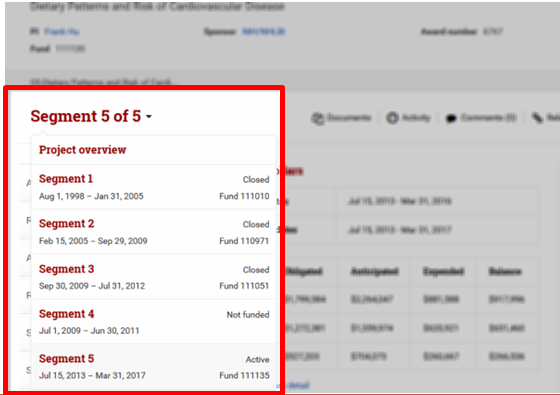Since the most recent GMAS 2.0 release in December 2015, the process for navigating between segments has changed. The new Segment Homepage features a segment chooser / drop down menu where all segments of a project are located; users can also see the status of a segment right from the segment chooser.
Look below to see the changes between the new and the old process for navigating between segments.
| Navigating Between Segments (Segment Chooser) | |
| Old GMAS Process/ Steps/ Location | 1.From the segment homepage, choose the desired segment by clicking on one of the red segment names/ number.
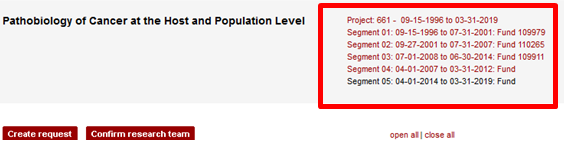 |
| New GMAS Process/ Steps/ Location | 1. From the segment homepage, click the drop down arrow next to the segment name (i.e., Segment 3 of 3).
2. Choose the desired segment or project overview.
|
Have more questions about the new Segment Homepage? Check out this job aid for an overview of the top Segment Homepage activities.